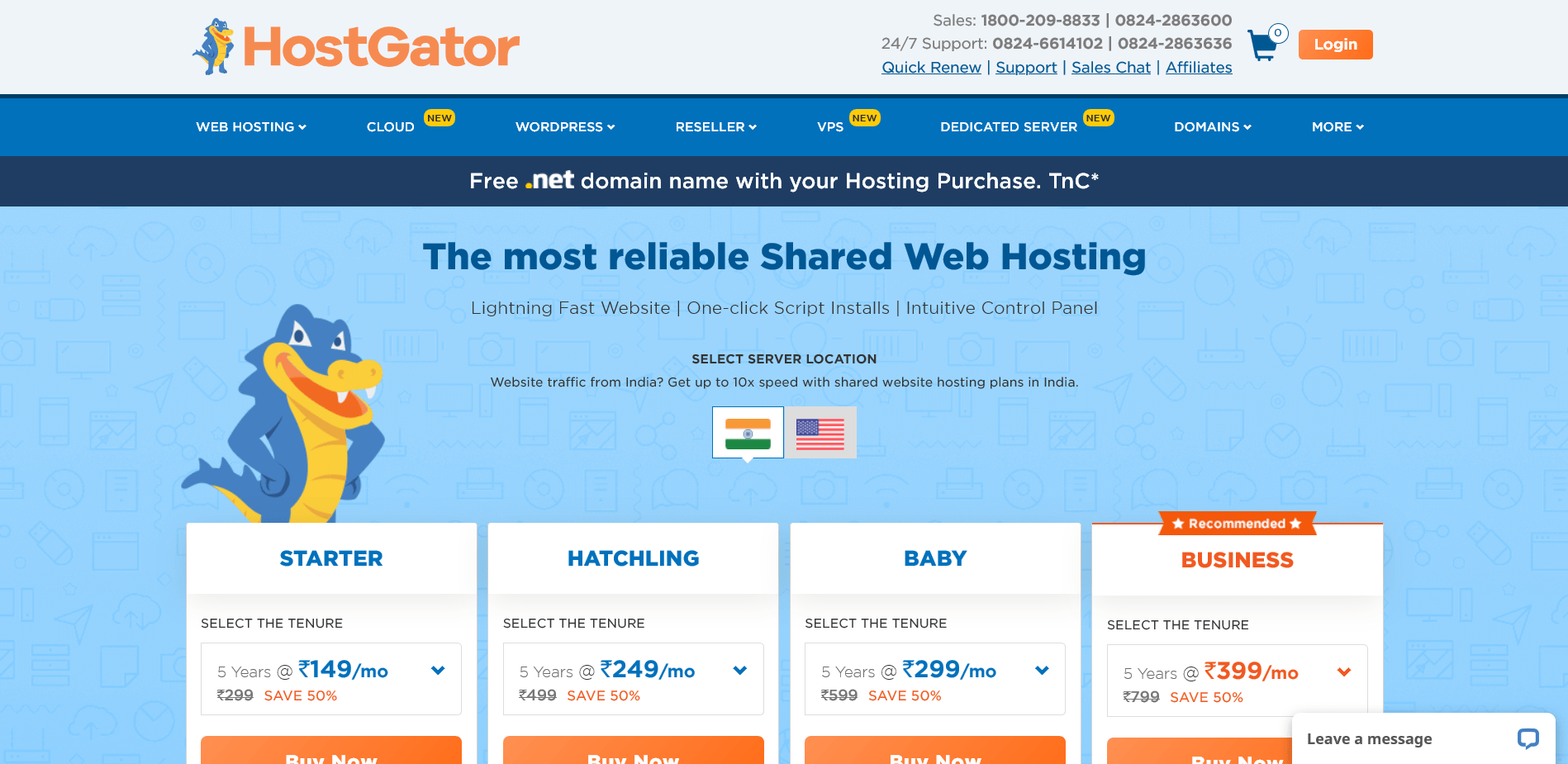If you are looking to buy a good web hosting to start your website of a blog, here is a step by step guide on
How to purchase a good and affordable web hosting for your blog or website
Please Note: This article contains affiliate links for HostGator services
I have been using HOSTGATOR for hosting my websites since long, so if you are willing to try it, click this link to open a new tab
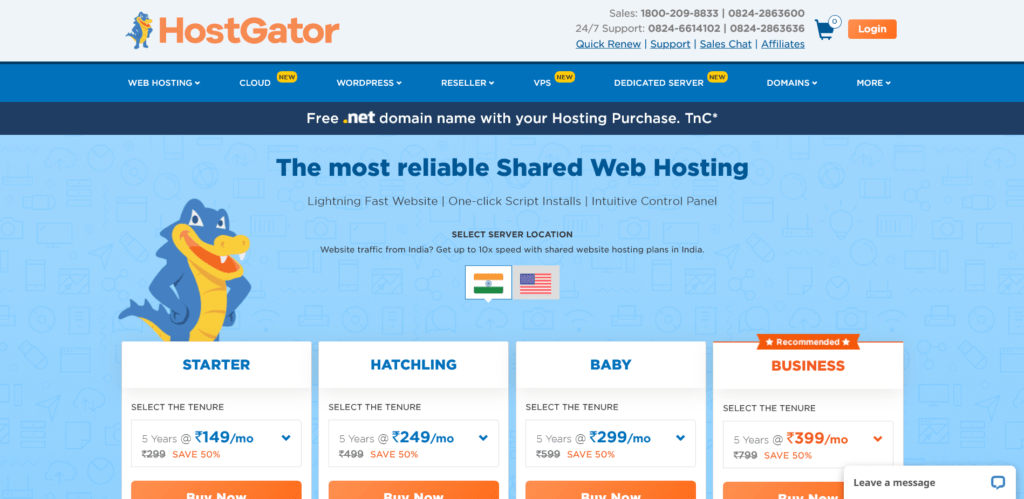
On clicking the above link, you’ll reach a landing page showing various plans offered by Hostgator
Follow these steps to purchase the hosting
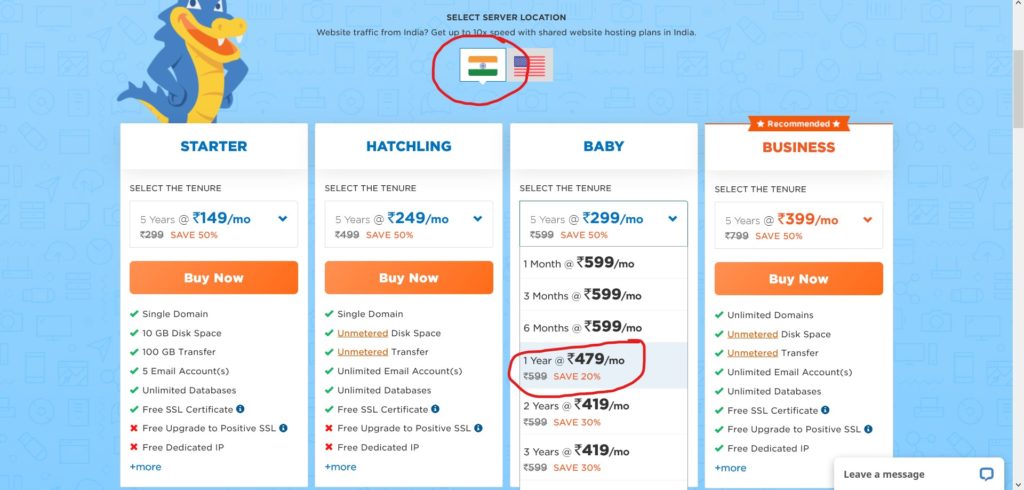
- Select the country as – India (Or USA if you need that).
- Choose the desired hosting plan and duration.
- Now click the buy now button.
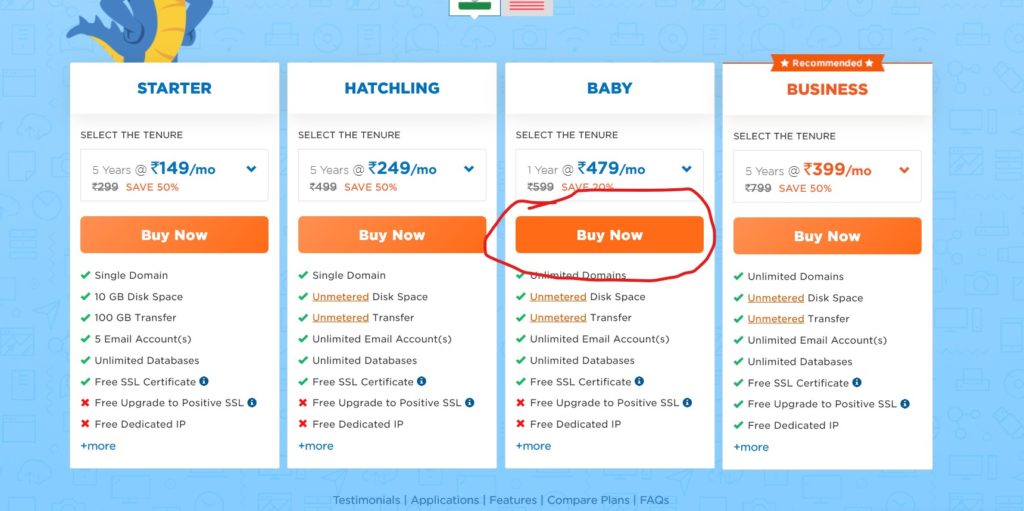
- Now you will be asked if you have a domain already of now
- Select Yes (I recommend you buy a domain before buying hosting). I personally prefer GoDaddy to buy domains (only domains, not hosting)
- Once you enter your domain name, remove all add-ons to reduce cost (or keep them if you want)
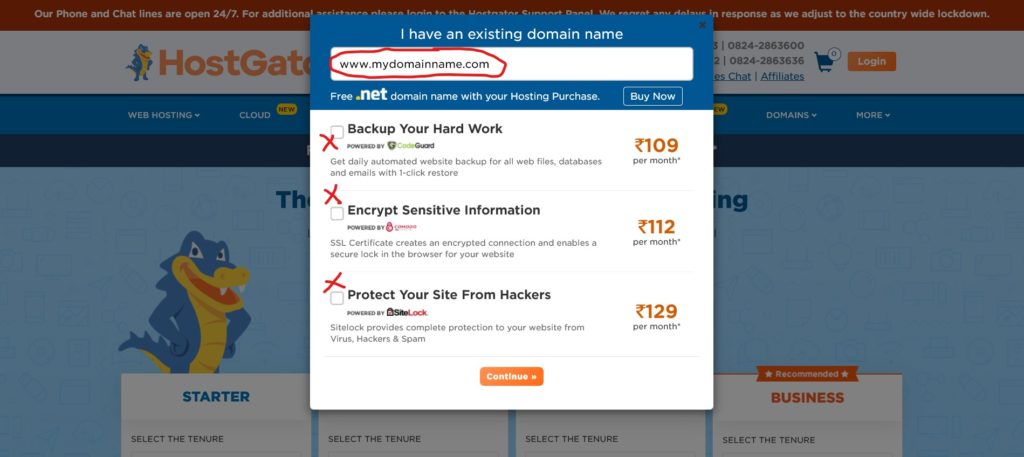
- Now press “continue” to proceed
- On the ckeck-out page, please verify duration & payment first.

- Next, on the same page you can apply the COUPON CODE to get any on-going offer discount
Here’s a 100% working discount code:
Up to 50% Off On Web Hosting
Code: SUNSHINE
Type: General Sale
Discount: up to 50% discount
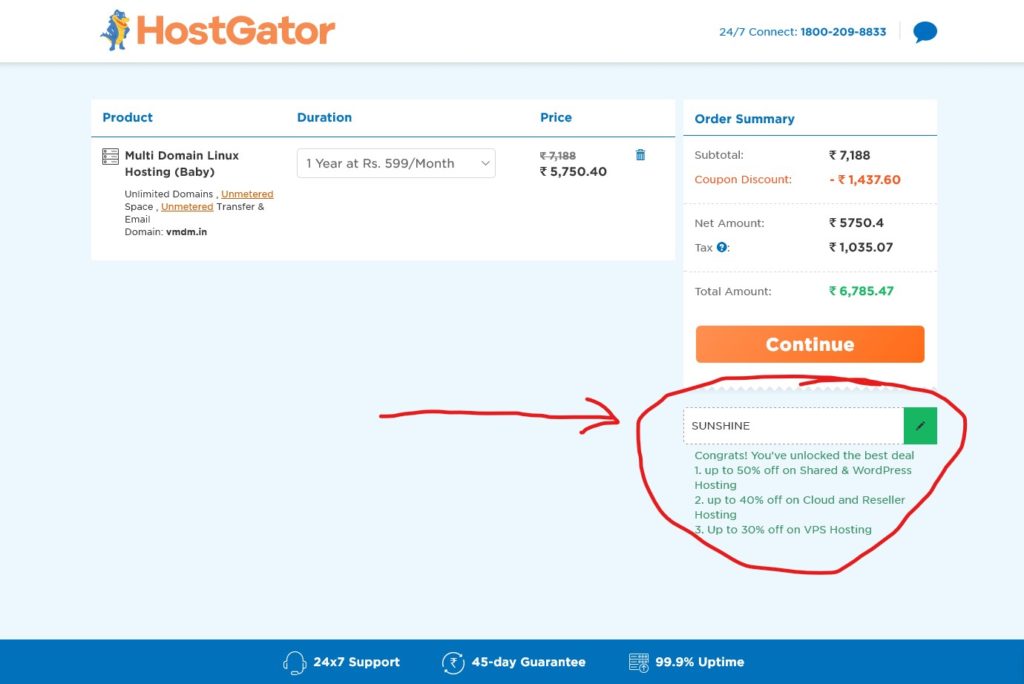
- Now click “Continue” and you’ll be asked to login or create an account. So do as applicablble
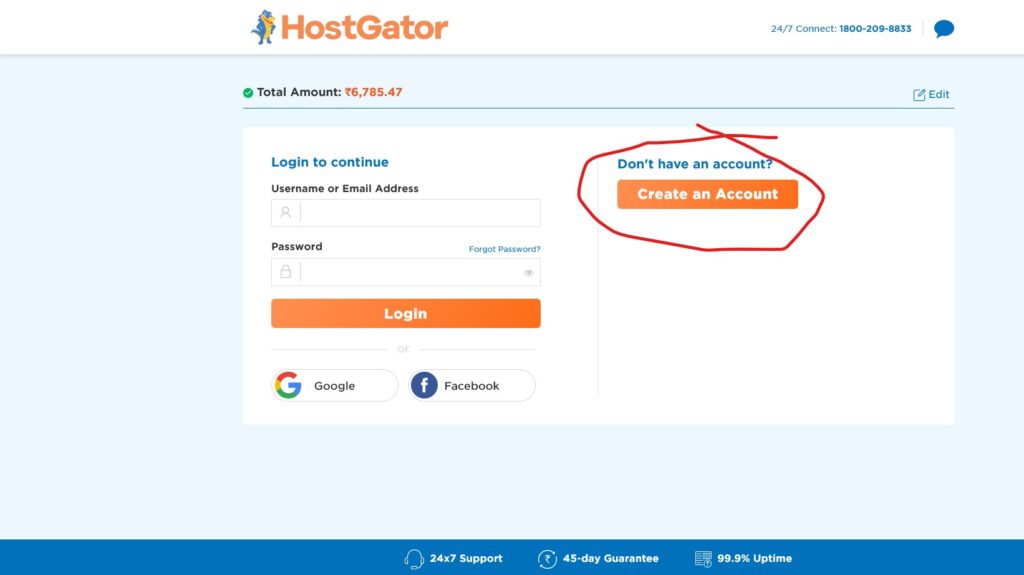
- Kindly fill up all contact / user details correctly.
RE-CHECK ALL DETAILS BEFORE CLICKING “NEXT”
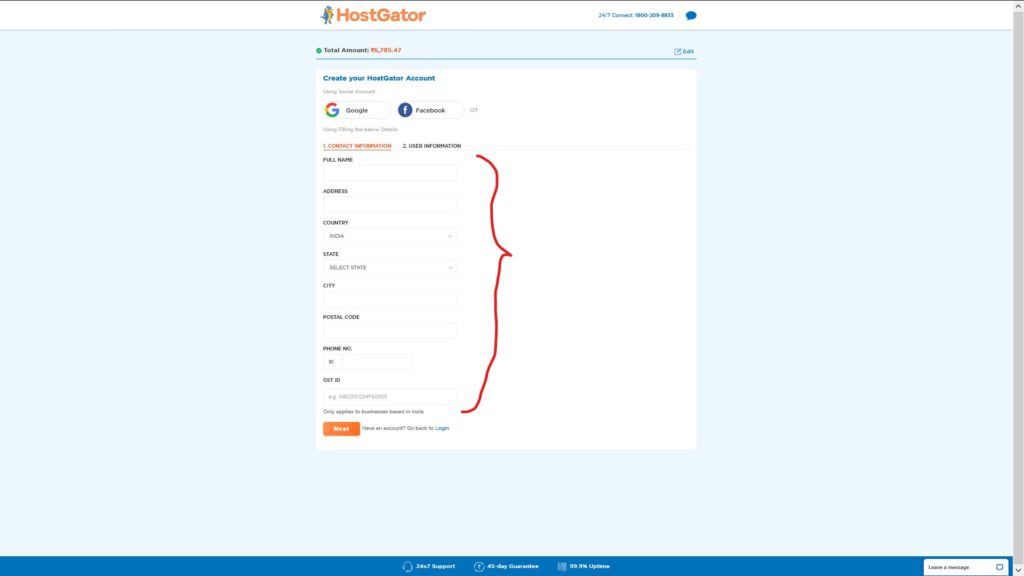
- Recheck all details and submit the details, no is the time to create your your username(email id) & password.
Keep it safe!
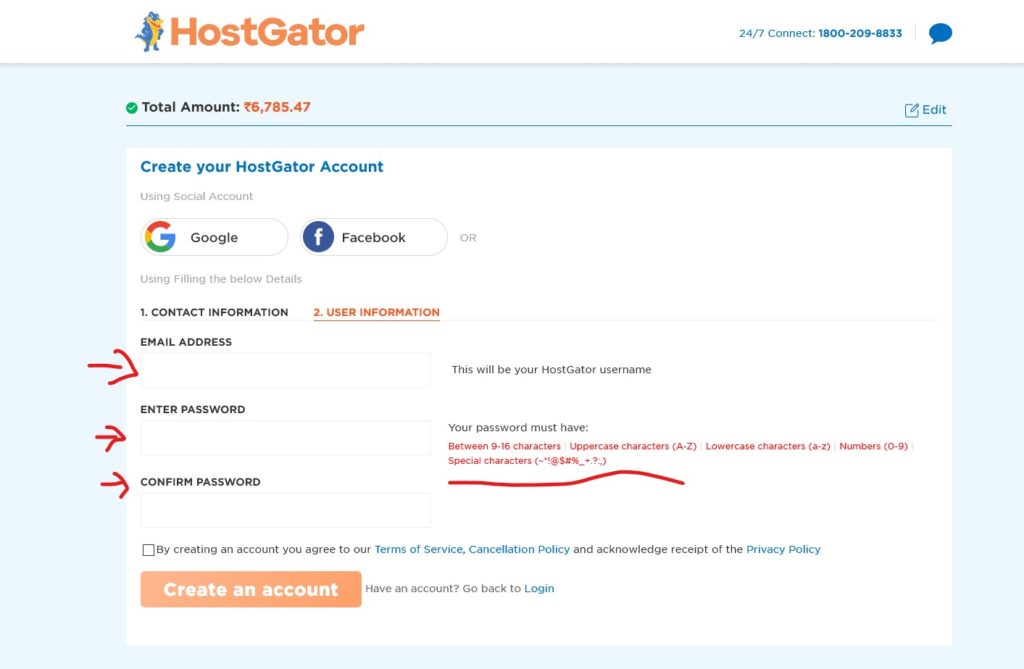
- Once you’ve created your account or logged in, you will be asked to select the payment mode. I made payment using credit card so I selected CC avenue, You can choose relevant payment option.
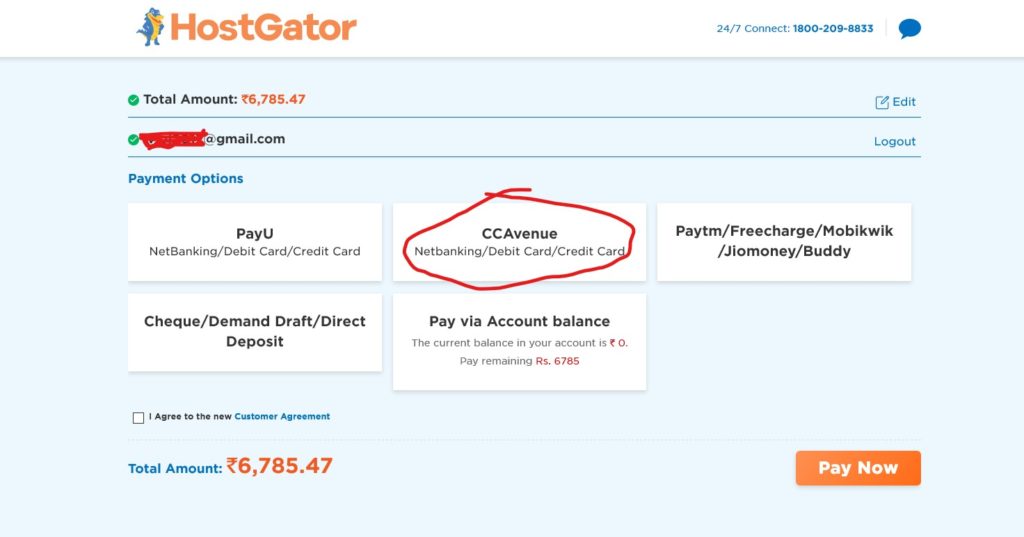
- Make payment on the gateway and you’re done!
- Follow the on screen instructions to complete the payment.
- You will be redirected to the payment gateway and confirmation page once the payment is successful.
- Please check your email id (used in during registration) for any confirmation email or invoice.
After purchasing the hosting you may need to configure your D.N.S setting and you can do the same from respective Domain & Hosting account.